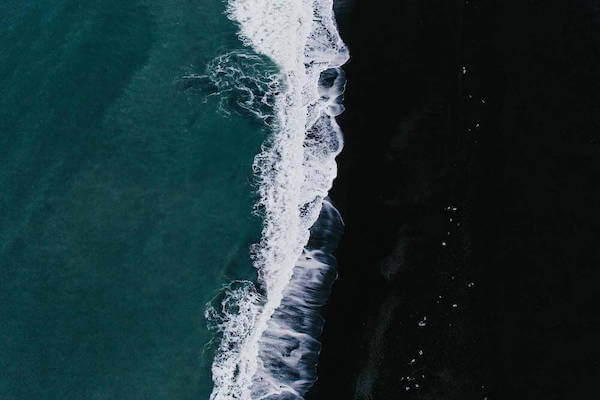Problem Description
After installing Conda, open the terminal and activate the base environment by default, as shown below:

However, the base is usually not the environment we need. We have to activate the desired environment (conda activate xxx) every time we enter the terminal, which is particularly cumbersome.
Solution
Linux or Mac OS
Add source activate xxx after conda initialize.
1
2
3
4
5
6
7
8
9
10
11
12
13
14
15
16
17
18
(base) catchzeng:~ catchzeng$ cat .bash_profile
......
# >>> conda initialize >>>
# !! Contents within this block are managed by'conda init' !!
__conda_setup="$('/opt/miniconda3/bin/conda''shell.bash''hook' 2> /dev/null)"
if [$? -eq 0 ]; then
eval "$__conda_setup"
else
if [-f "/opt/miniconda3/etc/profile.d/conda.sh" ]; then
. "/opt/miniconda3/etc/profile.d/conda.sh"
else
export PATH="/opt/miniconda3/bin:$PATH"
fi
fi
unset __conda_setup
# <<< conda initialize <<<
source activate tensorflow
Note: Normally,
conda initializewill be written into.bash_profilewhen Conda is installed. If you are usingzsh, you can find the corresponding one. Here, the default environment name I want istensorflow, sosource activate tensorflowis added here.
Use source command to make the configuration effective.
1
2
(base) catchzeng:~ catchzeng$ source .bash_profile
(tensorflow) catchzeng:~ catchzeng$
Next time, when you open the terminal, the default conda python environment will be tensorflow .
Windows OS
Execute the following command, it will open (if not, it will be created automatically) Profile.
1
(base) PS C:\Users\Administrator> notepad $PROFILE
Add the following commands in Profile.
1
conda activate tensorflow
Next time, when you open the terminal, the default conda python environment will be tensorflow .
1
(tensorflow) PS C:\Users\Administrator>

 工具 - 如何修改 Conda 默认启动的 Python 环境
工具 - 如何修改 Conda 默认启动的 Python 环境